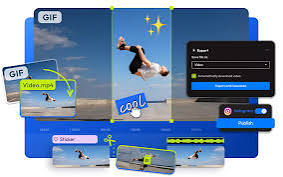Introduction
In the world of digital content, GIFs are popular for quick, looping animations. But sometimes, you may need to convert a GIF to MP4 format. Whether it’s to reduce file size, make it compatible with video platforms like YouTube, or improve playback performance, converting GIF to MP4 is a smart move.
This guide will walk you through easy ways to convert GIF to MP4, using both online and offline tools, without needing technical skills.
Why Convert GIF to MP4?
Before jumping into the steps, let’s understand why someone would convert a GIF to MP4:
✅ Benefits of MP4 over GIF:
| Feature | GIF | MP4 |
| File Size | Large | Smaller (compressed) |
| Quality | Limited colors, pixelated | High-resolution |
| Audio Support | No | Yes |
| Compatibility | Limited | Universal |
| Editing Flexibility | Minimal | Easy with video editors |
How to Convert GIF to MP4 (Step-by-Step)
There are multiple methods available depending on your device or preferences. Below are the most popular and easiest ways to do it.
Convert GIF to MP4 Using Online Tools
Online converters are perfect for quick, one-time conversions.
✅ Steps to Use EZGIF.com:
- Go to EZGIF.com
- Click on Choose File and upload your GIF.
- Press Upload!
- Click Convert to MP4.
- Once the conversion is complete, download your MP4 file.
Pros:
- No installation required
- Free to use
- Supports all browsers
Cons:
- Limited file size
- Requires internet connection
Convert GIF to MP4 Using Adobe Express
Adobe Express is a trusted tool from Adobe, suitable for creating and editing short videos.
✅ Steps to Use Adobe Express:
- Visit Adobe Express GIF to MP4
- Drag and drop your GIF or click Upload.
- Adobe processes the file and shows a preview.
- Click Download MP4 to save it to your device.
Pros:
- Trusted brand (Adobe)
- Simple drag-and-drop interface
- No watermarks
Cons:
- Requires Adobe account login for larger features
- Slightly slower than other tools
Convert GIF to MP4 Using VLC Media Player
If you prefer offline tools, VLC Media Player can help.
✅ Steps to Use VLC:
- Open VLC.
- Click Media > Convert / Save.
- Add your GIF file.
- Click Convert / Save.
- Choose MP4 as the profile.
- Select output file name and path.
- Click Start to convert.
Pros:
- No internet required
- Works on Windows/Mac/Linux
Cons:
- Interface can be confusing for beginners
- Doesn’t support batch conversion of GIFs
Method 4: Convert GIF to MP4 on Mobile (Android/iPhone)
Many apps on Play Store and App Store offer this function.
✅ Recommended Apps:
- GIF to Video (Android)
- GIF Cracker (iOS)
Steps (General):
- Download the app.
- Upload the GIF from your gallery.
- Tap convert.
- Save or share the MP4 video.
Comparison of GIF to MP4 Tools
| Tool | Platform | Free Version | Ease of Use | Watermark-Free |
| EZGIF.com | Web | ✅ Yes | ⭐⭐⭐⭐ | ✅ Yes |
| Adobe Express | Web | ✅ Yes | ⭐⭐⭐⭐⭐ | ✅ Yes |
| VLC Media Player | Desktop | ✅ Yes | ⭐⭐⭐ | ✅ Yes |
| GIF Cracker | iOS Mobile | ✅ Yes | ⭐⭐⭐⭐ | ✅ Yes |
| GIF to Video | Android | ✅ Yes | ⭐⭐⭐⭐ | ✅ Yes |
Best Practices When Converting GIF to MP4
- Check File Size: Some converters have upload limits.
- Maintain Aspect Ratio: Avoid stretching your video.
- Preview Output: Ensure the animation loops or plays as intended.
- Use MP4 for Social Media: Platforms like Instagram and TikTok prefer MP4 files.
FAQs: GIF to MP4 Conversion
1. Is it free to convert GIF to MP4?
Yes, many tools like EZGIF and Adobe Express offer free conversion services.
2. Can I convert GIFs with transparency to MP4?
MP4 does not support transparency. Consider using WebM if you need transparent backgrounds.
3. Will the file size reduce after converting GIF to MP4?
Yes. MP4 is a compressed format, so the file size is usually much smaller than a GIF.
4. Can I add audio to a GIF when converting to MP4?
Yes, but only with certain video editors like Adobe Premiere Pro or Kapwing.
5. Is it safe to use online GIF to MP4 tools?
Yes, as long as you use reputable sites like EZGIF, Adobe Express, or CloudConvert.
Conclusion
Converting a GIF to MP4 is not only easy but also highly beneficial for content creators, marketers, and social media users. Whether you use online tools like Adobe Express or desktop software like VLC, the process is simple and effective.
By switching your animations from GIF to MP4, you get better quality, lower file sizes, and enhanced compatibility with all major platforms.